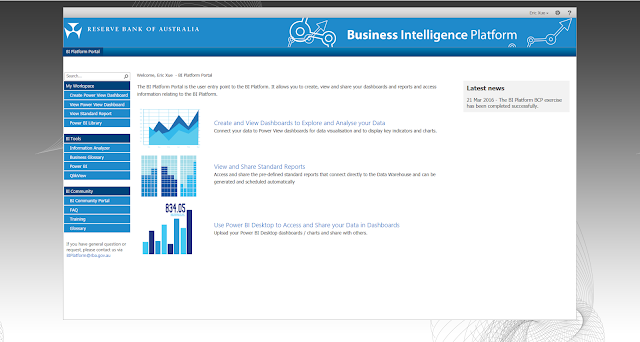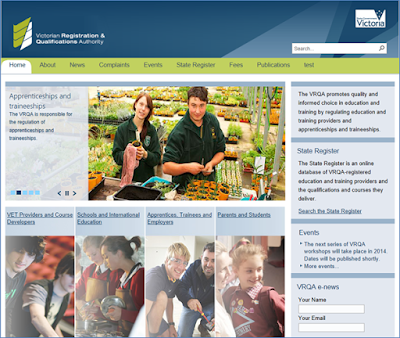How to survive as a software developer?
Nowadays, more and more people work in IT industry as a software developer. Have you think about that to be a 'successful' developer? How do I find a dream job, grow my career and even start my business? How to survive? Then you need to develop Soft skills which the book Soft Skills: The Software Developer's Life Manual helps you to achieve your goals and enjoy your life in following areas: managing your career, dealing with clients, peers, and managers, staying productive, achieving financial security, and keeping yourself in shape, etc. Although the book title says"software developer's life manual", it's not a technical book and is helpful for other professional. The book is comprised of 7 sections: Career, Marketing, Learning, Productivity, Financial, Fitness and Spirit. Just list some existing sentences here: "Creating your first product - As a software developer, you’re in a unique position to be able to be an entrepreneur who no...